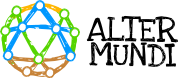This screen allows updating the firmware LibreRouter OS already installed in the equipment.
The firmware is the set of small programs (software) that tells the equipment what to do and how. Without the firmware, the equipment is useless. That is the reason why continuous development needs to be done to make the LibreRoute work.
LibreRouterOS is relying on LibreMesh, OpenWrt, and other non-proprietary software components such as LimeApp. For the project, it is vital to accompany communities in co-creating their Libre, Community and Decentralized Community Networks , also from the technical and development decisions.
To learn more, you can visit the Libre Design section of the LibreRouter Project website.
Update the firmware of the LibreRouter Equipment
Two options are available:
- Secure one-click update.
2. Choose a firmware image from your device.
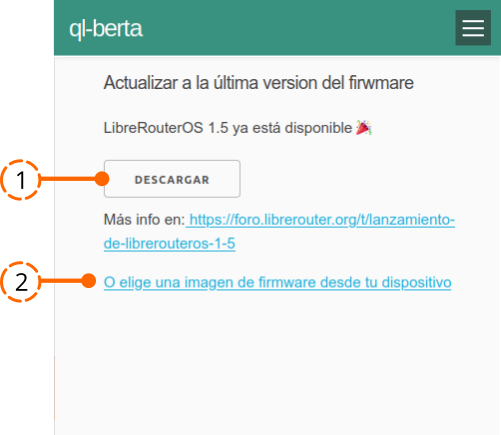
📌 To Consider:
- A shared password is required to access this tool.
- When a new update is available, a notification will appear at the top of the screen and will lead to these same 👇

- It allows to perform the upgrade in a safe way (Safe Upgrade) and, in case “something damaged» it reverts to the previous configuration automatically.
1. Secure one-click upgrade
Step by step instructions
- Click on the DOWNLOAD button.
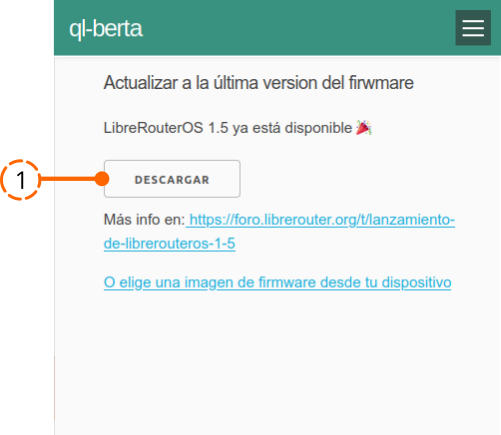
2.
- Wait until the picture of the new firmware LibreRouter OS is already downloaded.
The button will remain disabled until the process is completed.

3. Click on the UPDATE TO LIBREROUTERS 1.5 button.
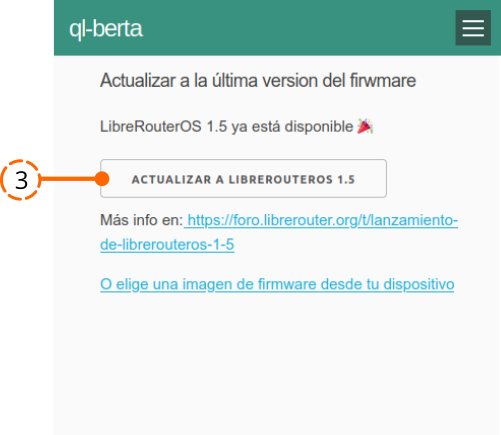
4. The update will start. Wait for the process to finish without disconnecting the LibreRouter. The estimated time required is 3 minutes.
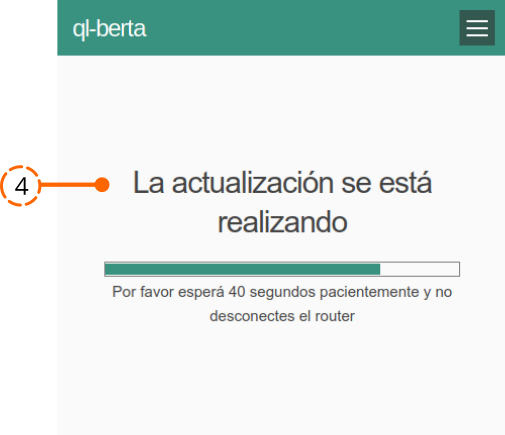
5. The update is ready. It is necessary to REFRESH THE APP. If it reloads correctly it is an indicator that the process is being successful! 🙂
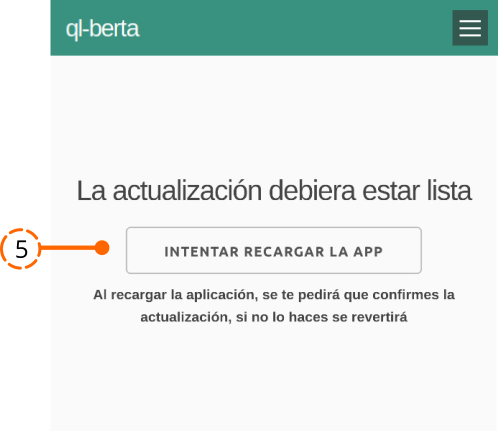
6. The main LimeApp screen will appear with the notification at the top. If everything is OK, you need to confirm the update process by clicking on the GO button.
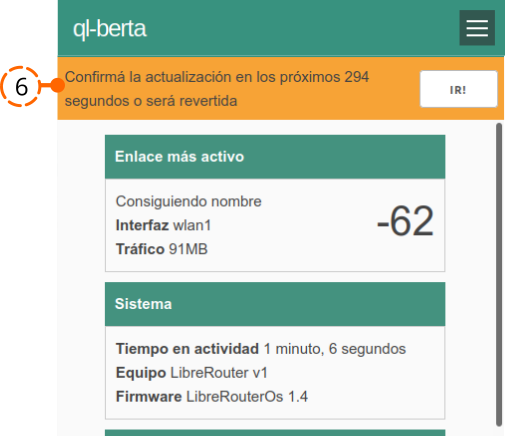
Then press the CONFIRM button.
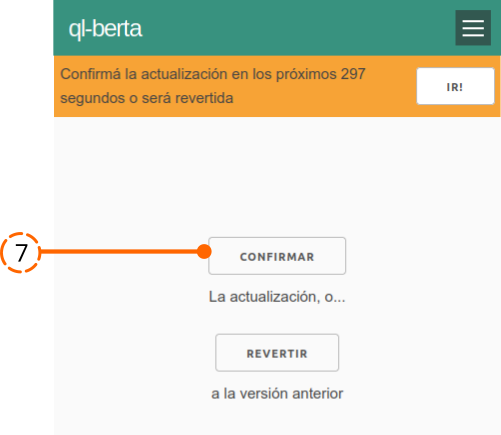
8. The firmware LIbreRouter is successfully upgraded.To verify this, go to the Status screen of the LimeApp. In the firmware version information, it should now say LibreRouterOS 1.5.
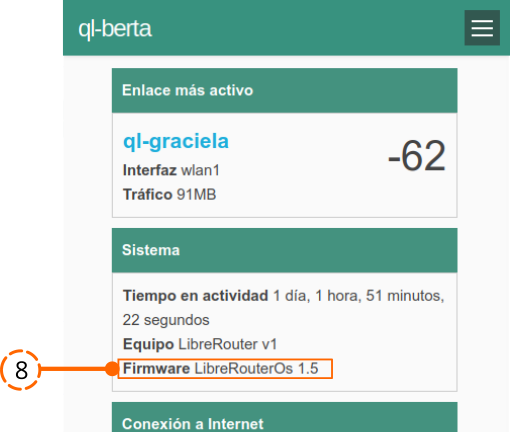
2. Choosing a firmware image from your device.
This option is to update from an already downloaded firmware file.
- Choose the option «Choose a firmware image from your device”.

2. Once the file is uploaded, press UPDATE. The rest of the process is the same as described above.
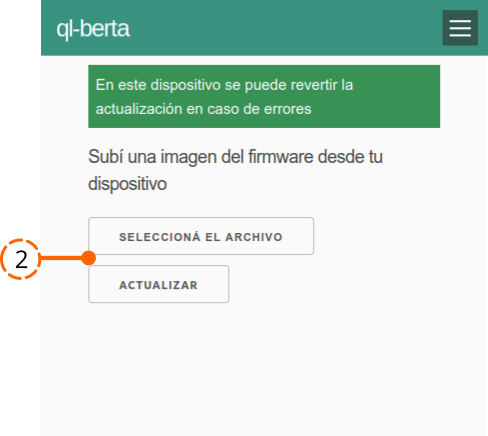
Did something go wrong? 🙁
- In case, LImeapp does not reload, or something unexpected would occur, the process will be reverted automatically. It will be necessary to wait for 10 minutes.
- If a reversion of the upgrade is needed, at the moment of step 7 described above can be done.
📌 To Consider:
- There are other options and use cases. For help, support, and further information, please visit the LibreRouter Forum.
- Supplementary material with instructions, recommendations, and steps for upgrading processes in Community Networks is being prepared, Soon!