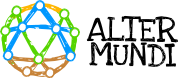https://youtu.be/oDSCsG_CZRM
Displays a map on which is plotted the network which the base node belongs to, both nodes and links.

- Zoom. Buttons + and – are used to maximize or minimize the map.
- This button can have different functions.
If a location has not been assigned to the node yet, it will say:
a. Locate my node. When touching the button, it will appear a floating indicator which should be superpose on the map in the correct location.
b. Confirm location. Once placed, press this button to apply the changes and confirm the location of the node on the map. If a location has been previously assigned it will say:
c. Modify location. Allows relocate the location of the node.
- Alternately, with this button can be selected:
a. Show community to visualize the entire network in the map.
b. Hide community. Allows you to hide the links and locations of the other nodes in the network. That is, it only shows the location of the base node.
- Map layers. Allows you to change the base map on which the nodes and the network is displayed.
Three options can be selected showing; a preference of who is using it: Open street Map, Google Maps Satellite, and Google Maps Hybrid.

- An additional pattern can be used in the map. Touching on any nodes, it will appear the name of the selected node.